In the previous post about Android Lollipop (“L” for short) we talked about the new Android user interface design approach, Material Design, new changes in notifications and the multiple profile feature. In this blog post I am going to talk about some other important Android L features such as priority settings, super battery saving mode and so on.

Priority Mode
In Android L, there is a new shortcut to a ”Do Not Disturb” mode located in the volume button. If you tap the volume button on the left side of the device, a new view slides down from the top of the screen and includes three different options:
1) All: This options lets everything pass through and you will receive all notifications.
2) None: As this suggests, this option lets you to completely silence your phone and you won’t receive anything.
3) Priority: This mode only lets the most important notifications and alarms to pass through and everything else will be muted.
For both “None” and “Priority” modes you can choose how long you want to stay in these modes and the phone automatically returns to “All” mode right after this time is up. Also you can always choose what your priorities are in the “Priority” mode. To do this, you need to press the little gear icon located in “Priority” view. This shows you a new page, which lets you to customize priorities such as calls, messages, reminders and etc.

Android Beam
If you remember, in the previous versions of Android, Android Beam was only able to share links and images. Android L has improved this feature and now lets users share pretty much everything they want such as songs, files and etc.

Smart Lock
When I first heard about this feature in one of the Google’s presentations I was totally excited about how cool is it, but after a while I found that it is not a totally brand new idea, however Android is absolutely the pioneer in this area. Smart Lock lets users bypass the device’s lock screen; users can simply work with the phone while this feature is enabled. But how does this works? To be able to use this, you need to buy a NFC or Bluetooth enabled device, such as headphones or a smartwatch, and set it as your trusted device in you smartphone. Hence, whenever you wear one of your trusted devices, Android L authorizes you as a valid user and bypasses the lock for you. So from now, if you lose your Bluetooth headphone you must disable it from your trusted devices!
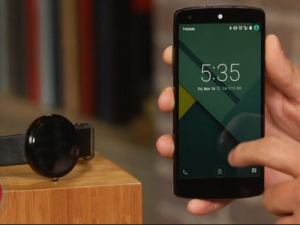
Battery Saver Mode
Google has truly understood the necessity of long lasting battery life, especially in emergency situations, and has brought it to reality by adding a super battery saving mode to its latest version of the Android operating system. By turning on the battery saving mode, Android lets you to stay alive 15% longer (about one hour) more, however it needs to disable some of greediest features of the phone to make this happen. If you turn on this mode, you will notice that the color in the navigation bars turns orange to indicate that the phone is in battery saving mode. It is actually a very helpful feature since it happens to forget to disable it when you plug in your charger again.

Android L provides many features that Android users have been waiting for from the very first Android versions. I tried to cover some of the most important ones here and invite you to check out the rest of them on Android’s website and take advantage of your devices (don’t miss the screen pinning feature as well!). In the next post, I will move to more technical aspects of the latest Android SDK that mostly targets Android developers. Be well.

