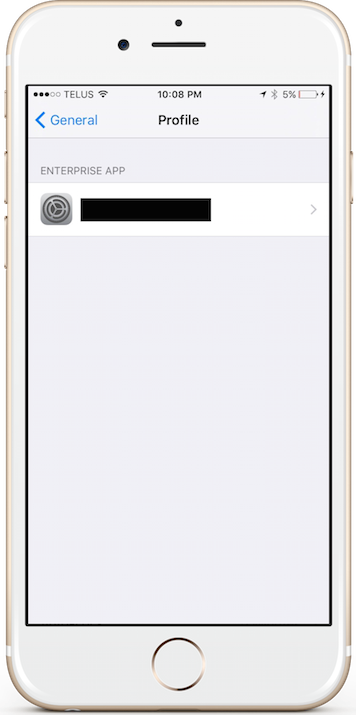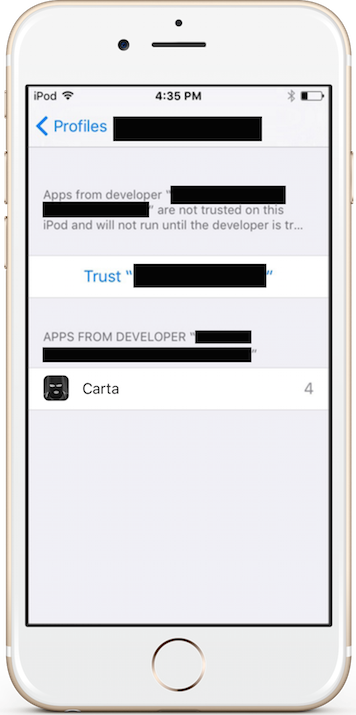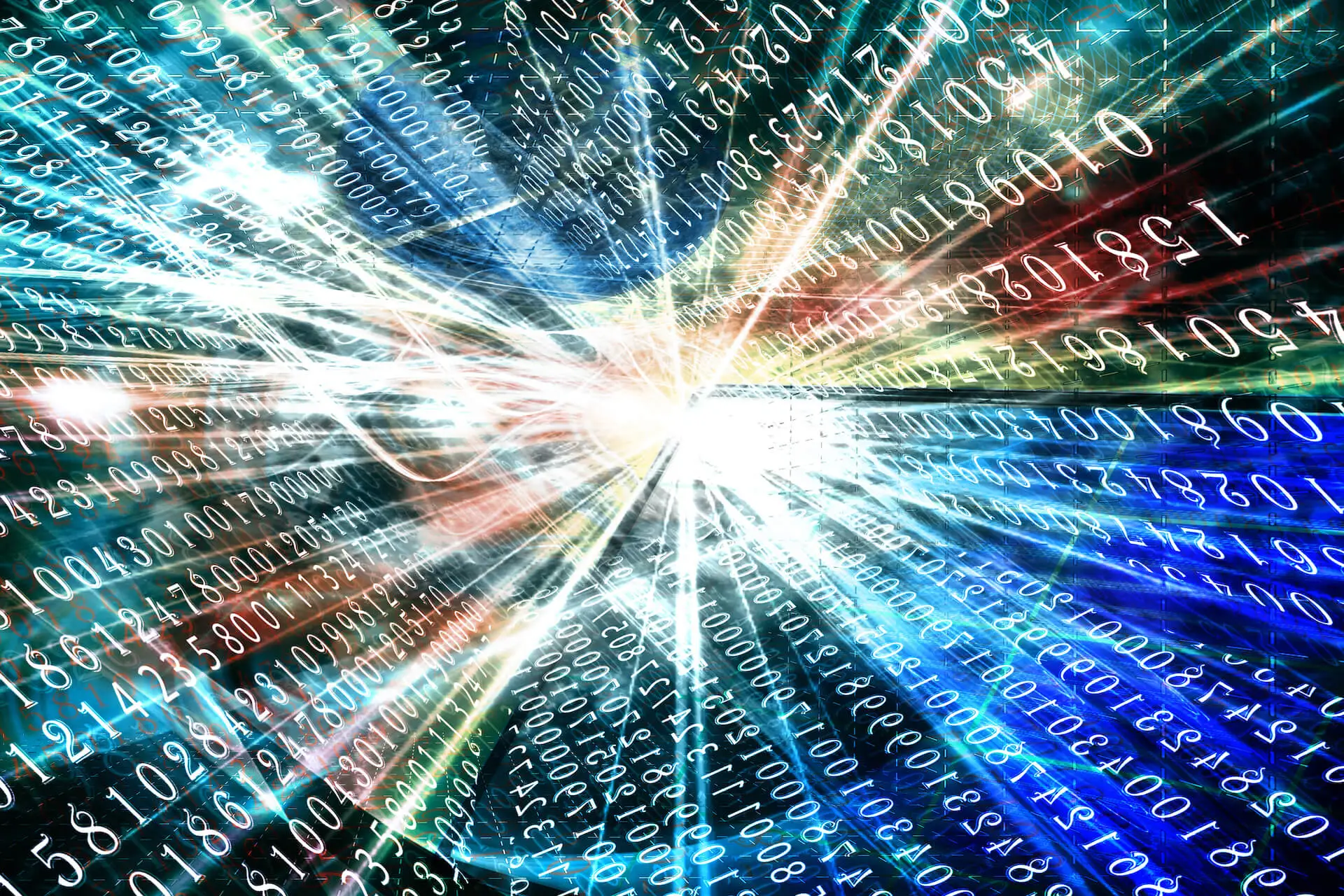Untrusted Enterprise Developer
In iOS 9, Apple changed how Enterprise distribution works. You may have seen the following dialog stating “Untrusted Enterprise Developer <developer> has not been trusted on this iPhone. Until this developer has been trusted, their enterprise apps will not be available for use.”
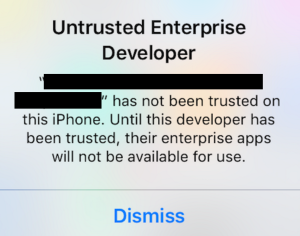
This was in order to better protect users. But does create headaches for users who use enterprise distribution.
Users now need to go into the settings app in order to allow distribution for a given developer.
The new steps users need to do the following to allow Enterprise Distribution for a given developer:
Settings.app -> General -> Profile -> Select Profile -> Trust
Or listed another way as a series of steps:
1) Open Settings App
2) Select General
3) Scroll Down and Select Profile
4) Select the Profile to Trust (name of company to trust)
5) Select Trust
This is shown in the detailed screenshots below.
Step 1: Open Settings
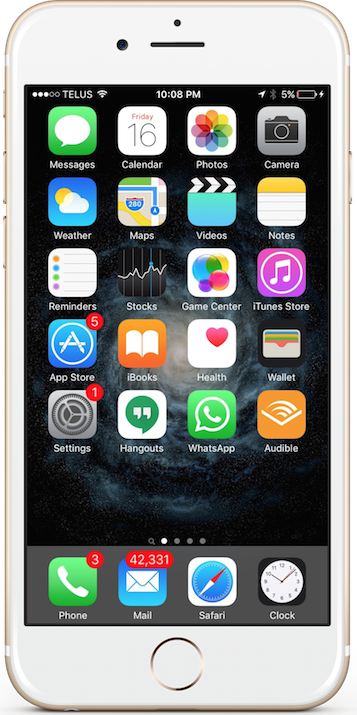
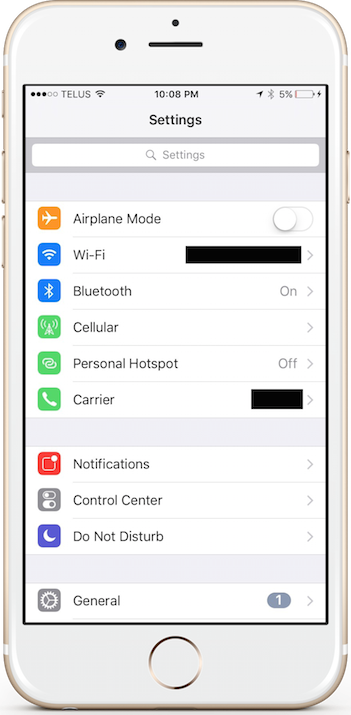
Step 3: Scroll Down and Select Profile
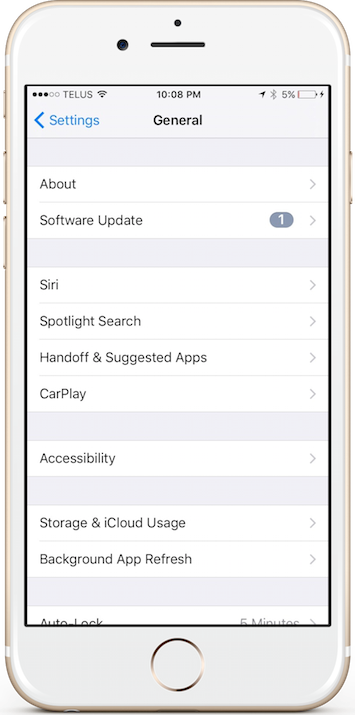
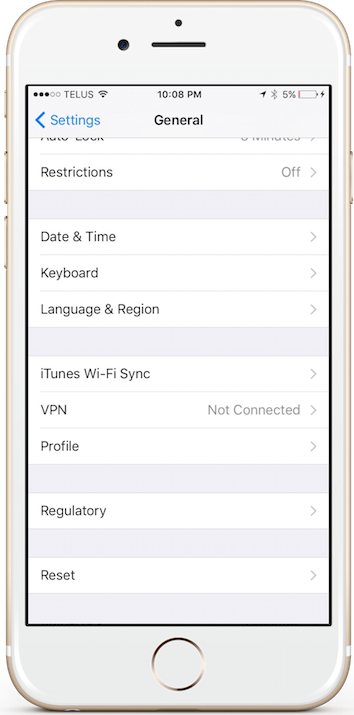
Step 4: Select Profile to Trust (name of company to trust)