Our clients often want to see their BlackBerry 10 App as it is being built. This would be called a Beta build of the application. This way the client can see if the the application is going to suit their needs and can suggest changes along the way during development. Below is a list of instructions on how to install a BB10 app on your BB10 phone.
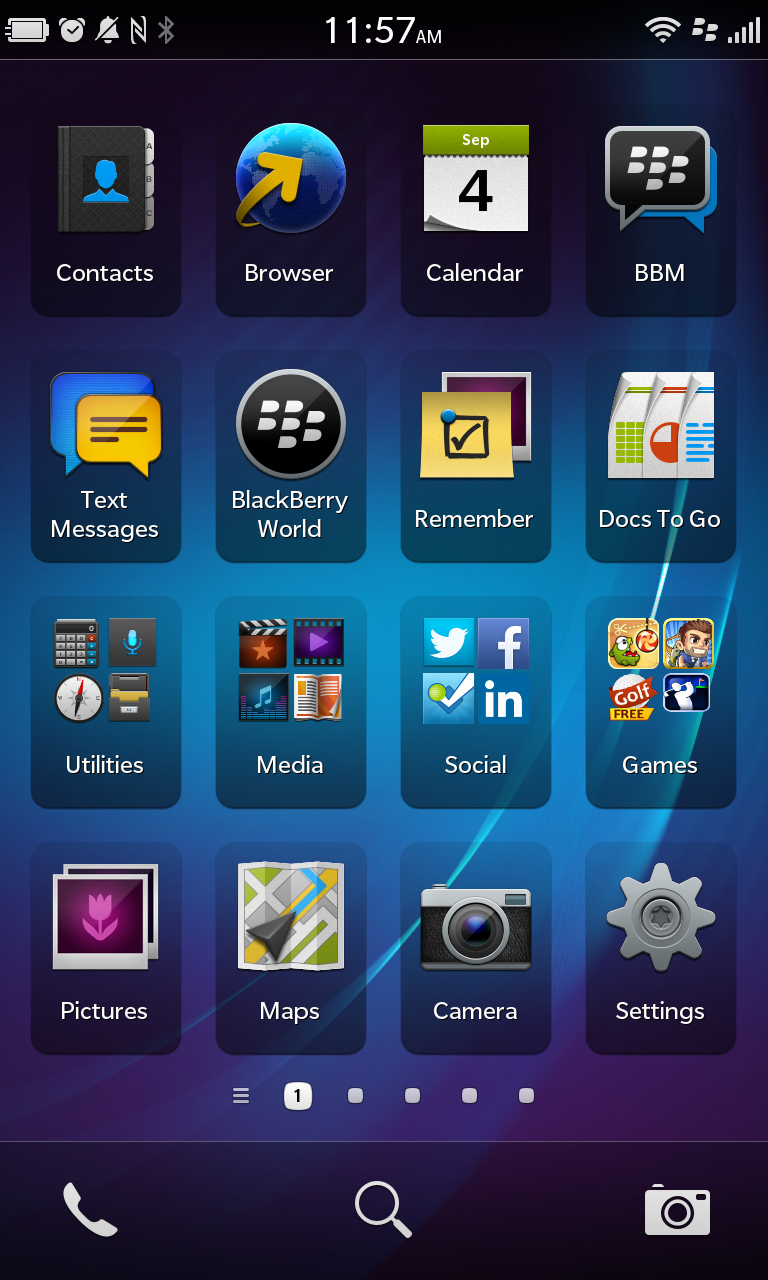
* Locate the settings icon on your home screen. You may need to swipe left or right to view more pages of icons
* The icon you are looking for is the bottom-right icon in the above image
* Once you’ve found the icon, click it
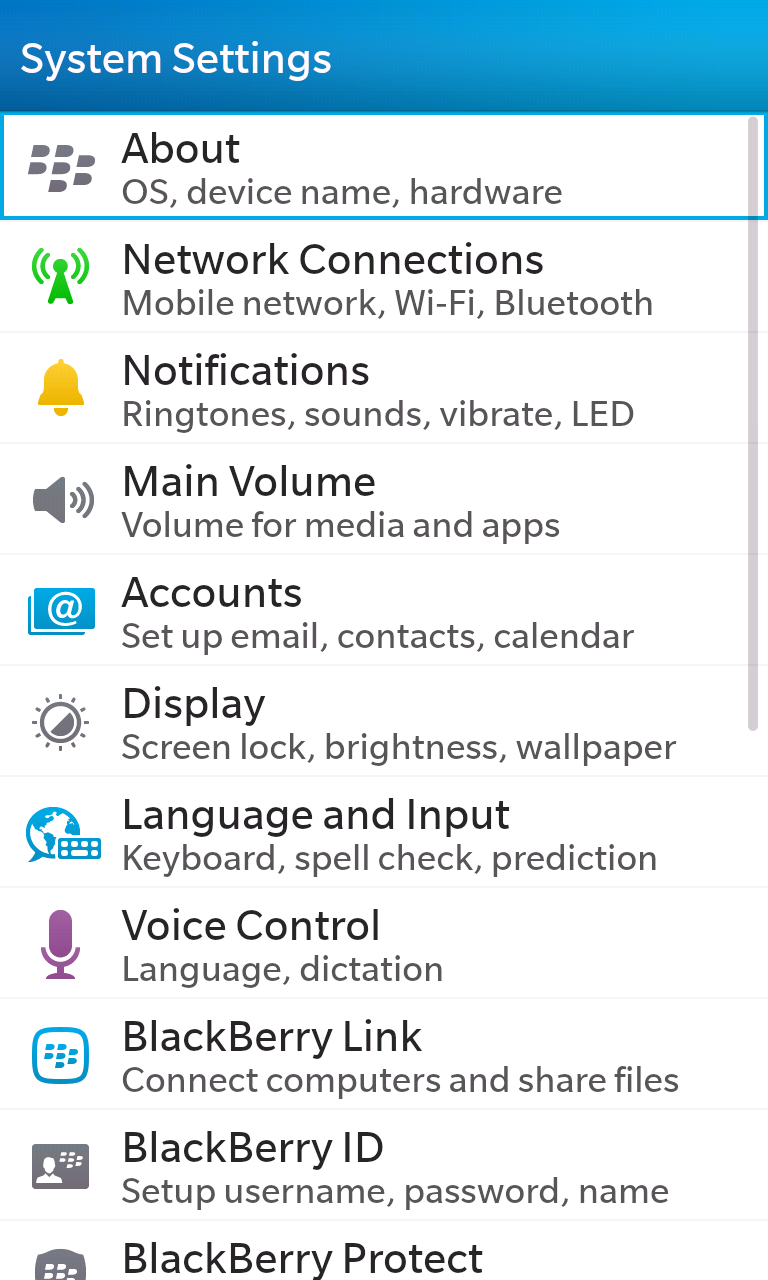
* The settings page will present you with a list of items. Click the “About” option as shown here
* This option should be the first item in the list of settings
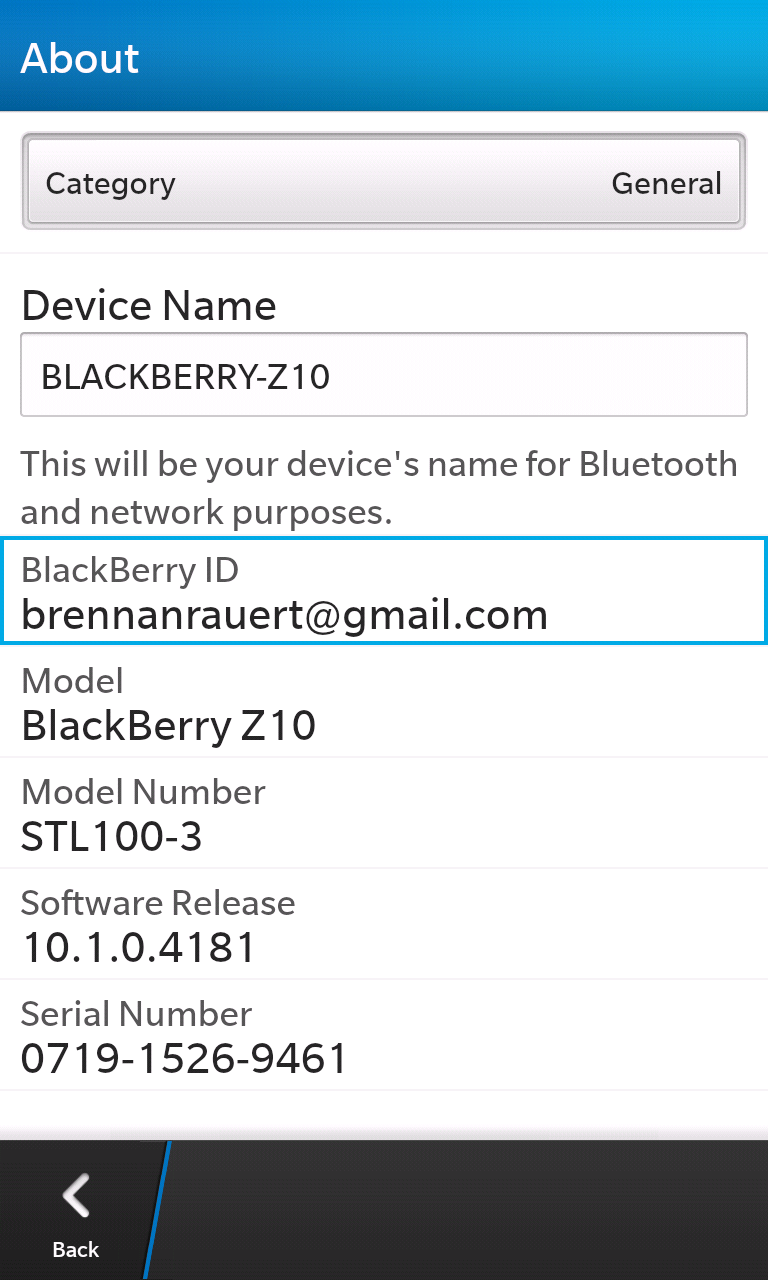
* You should now locate your BlackBerry ID, and record this data
* You will need to provide us with the BlackBerry ID you just recorded, so we can give you permission to access the beta version of the application you are to test
* In the event there is no BlackBerry ID located on this page, you will need to add a BlackBerry ID to your device. If this is the case, you can follow BlackBerry’s instructions for doing this here
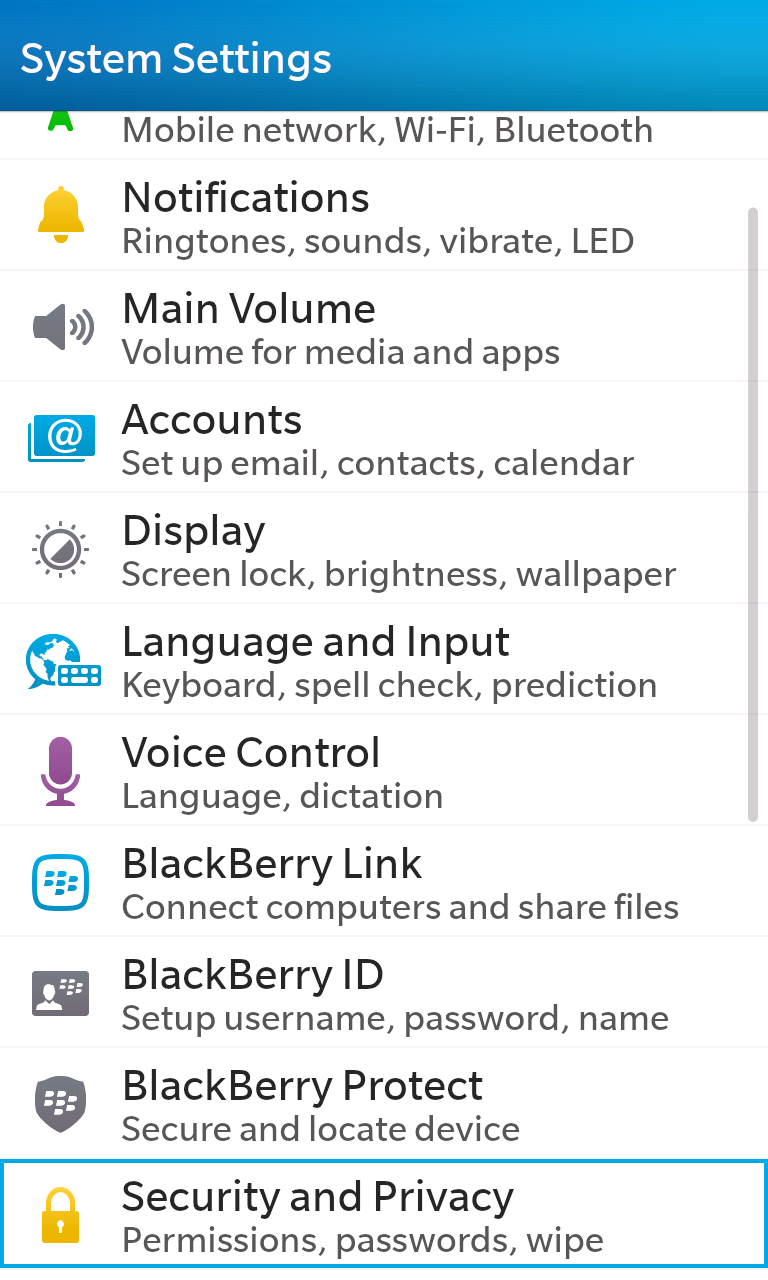
* Hit the back button, which will return you to the “System Settings” page
* Scroll down the list of settings until you find “Security and Privacy”, then click it
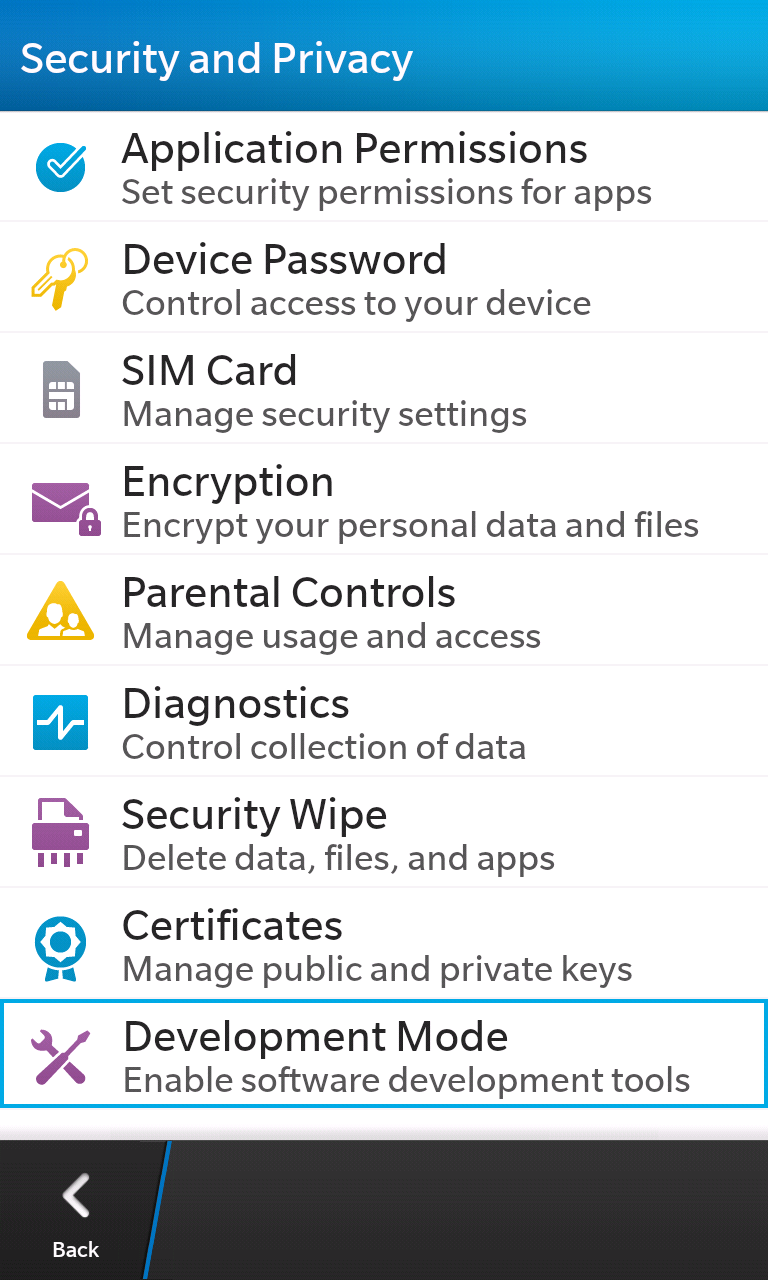
* You will be presented with a list of security and privacy settings. Scroll down to “Development Mode” and click it
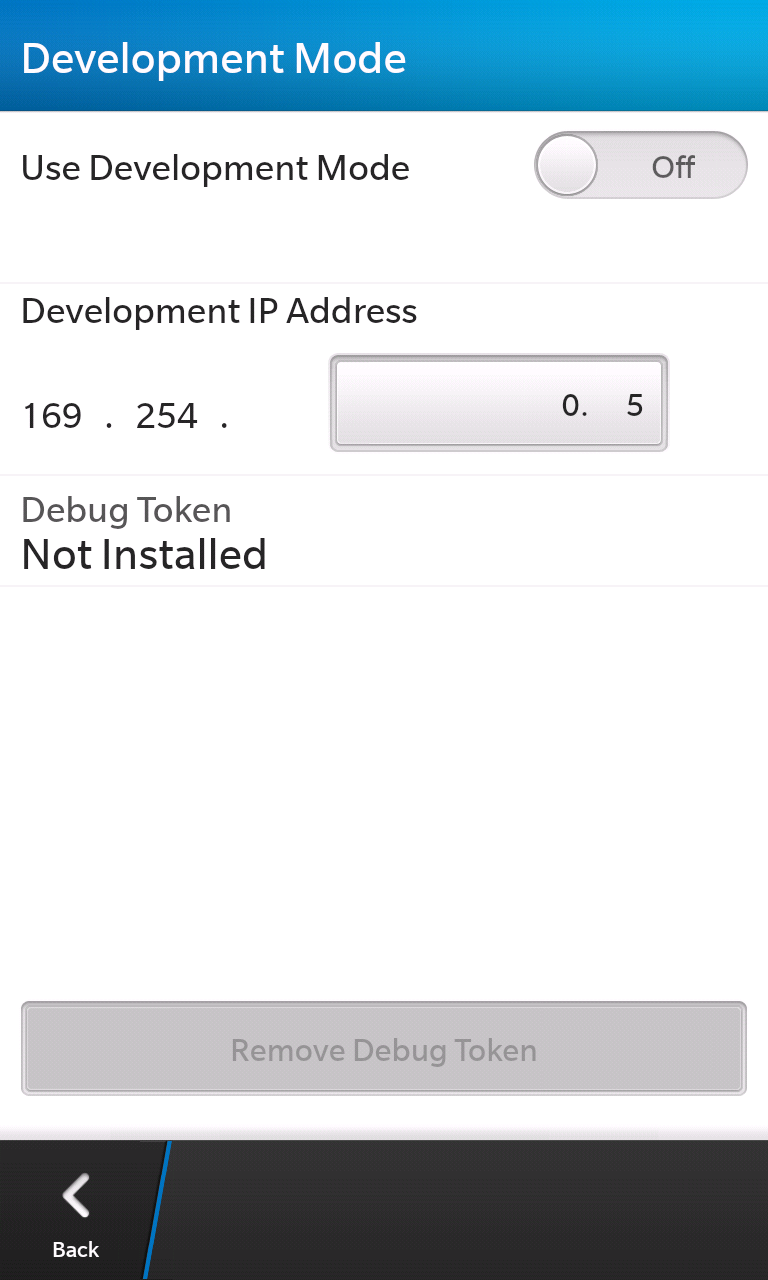
* You will see the page displayed in the above screenshot, upon clicking the icon
* In the event that the development mode toggle is already on, on your device, you may skip the next step
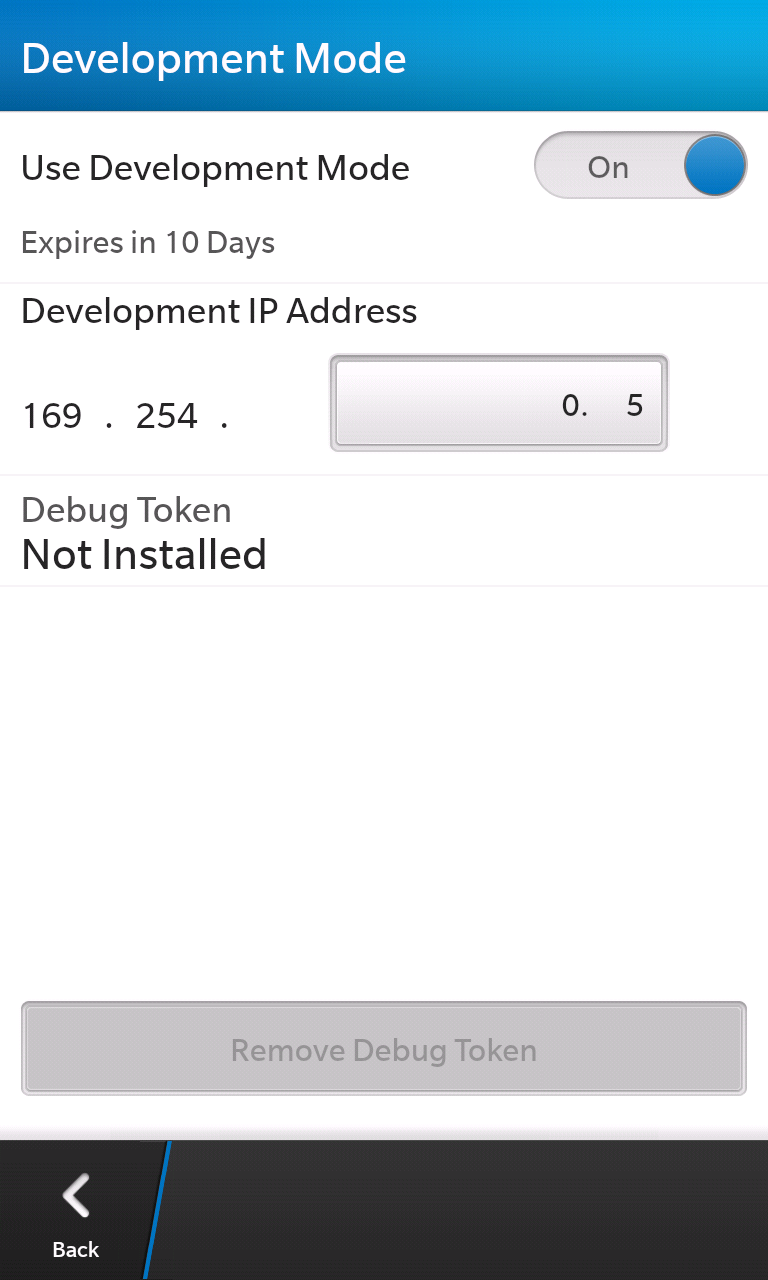
* Here you will see a label with a toggle switch “Use Development Mode”. Make sure this is toggled to On, as shown above
* You will be required to password secure your device when you turn development mode on. Enter and confirm a password if you’re prompted to do so. Do not lose this password
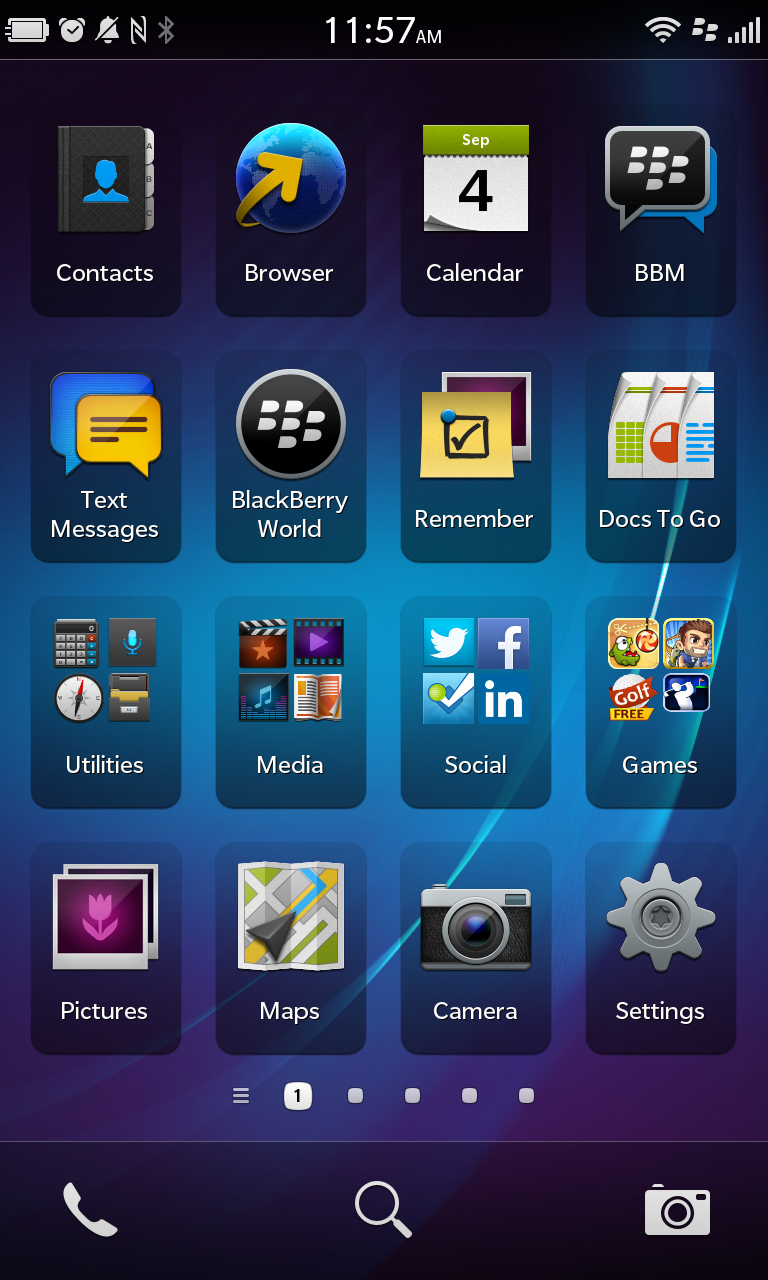
* Exit the settings application by swiping up from the bottom of your screen
* You will now open the BlackBerry World application from your home screen. Again, you may need to scroll left or right through your pages of applications to find BlackBerry World
* The icon you are looking for is in the second row and second column in the above image
* Once you’ve found the icon, click it
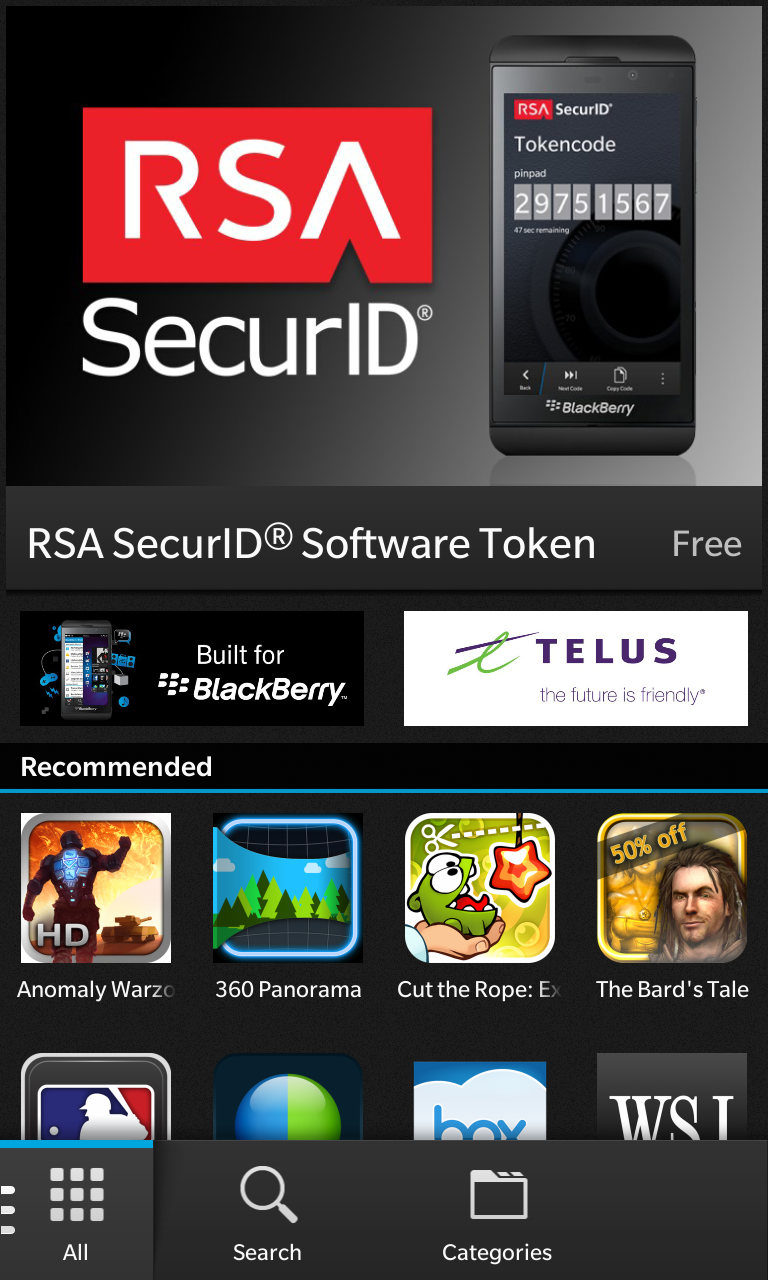
* You will now see the home screen of the BlackBerry World application
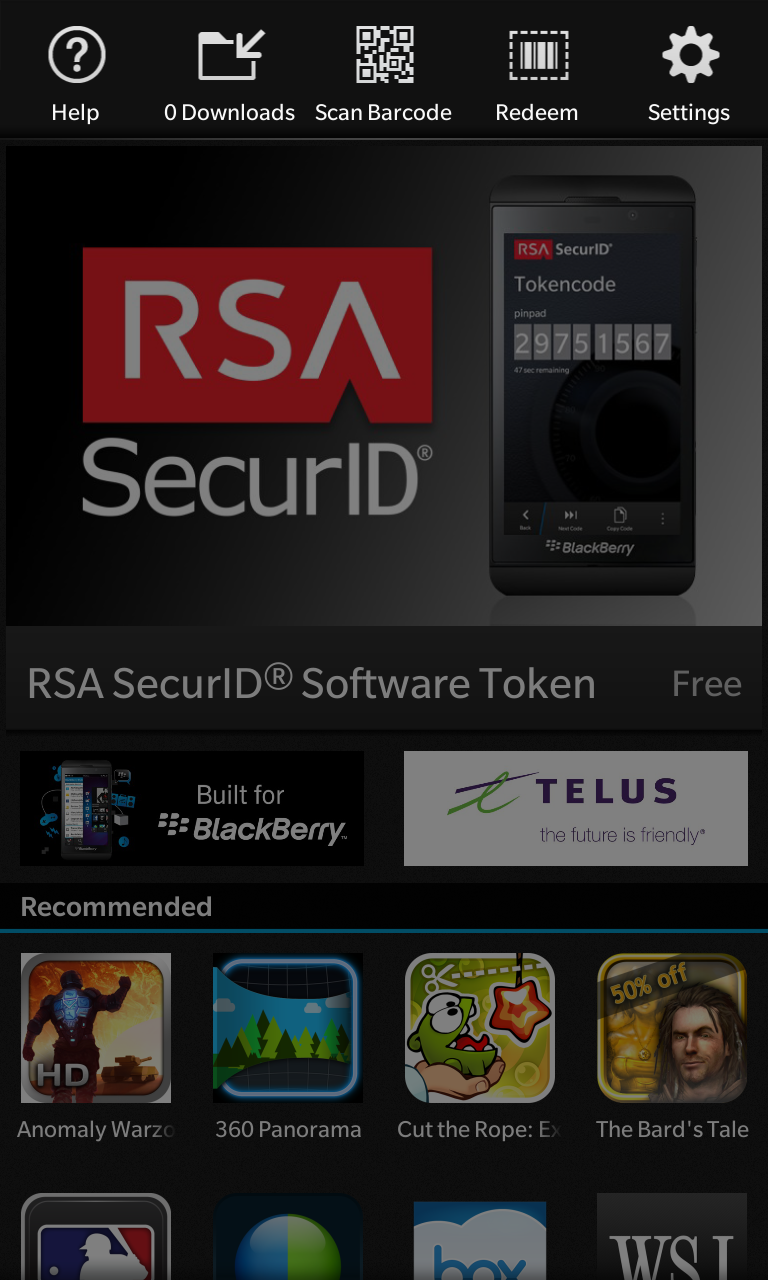
* You must now open the application menu. To do this you must swipe downwards from just off the top of the screen
* If you perform this gesture correctly you will see the application menu, as shown above
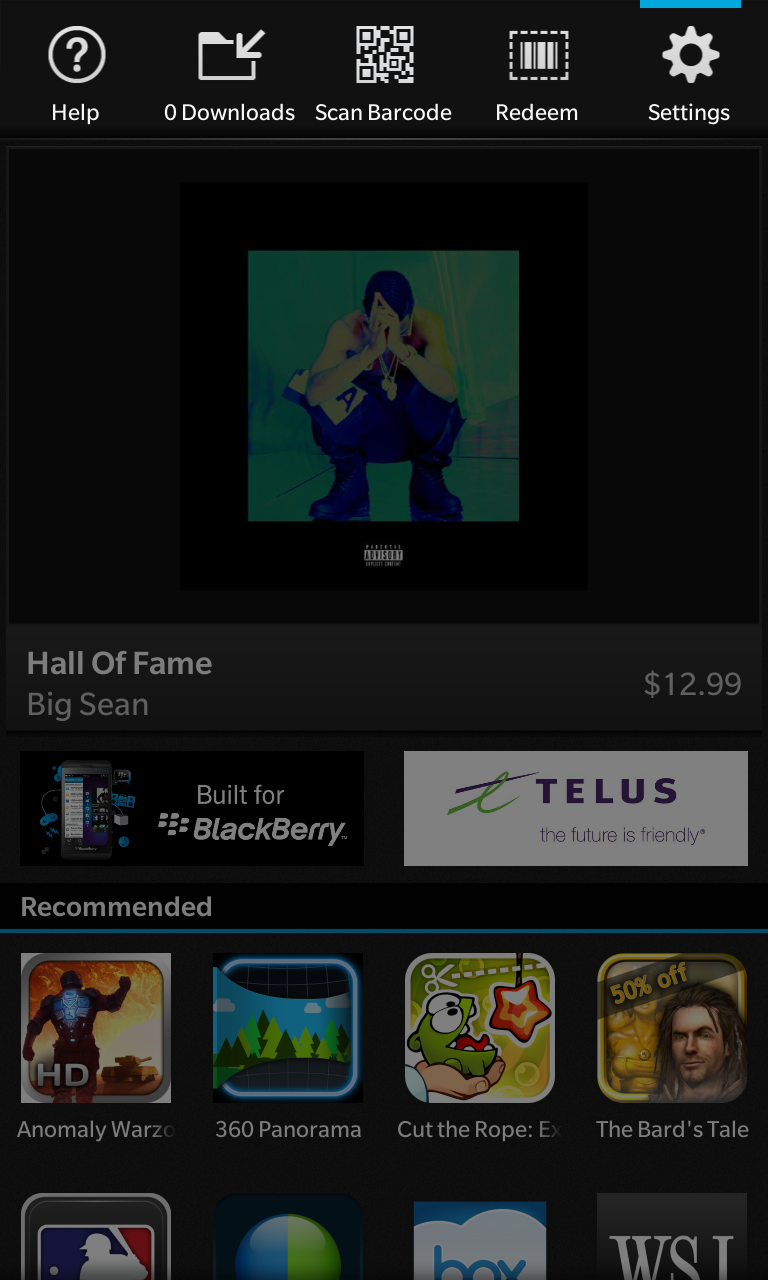
* You should now hit the “Settings” icon within the application menu that is along the top of the screen
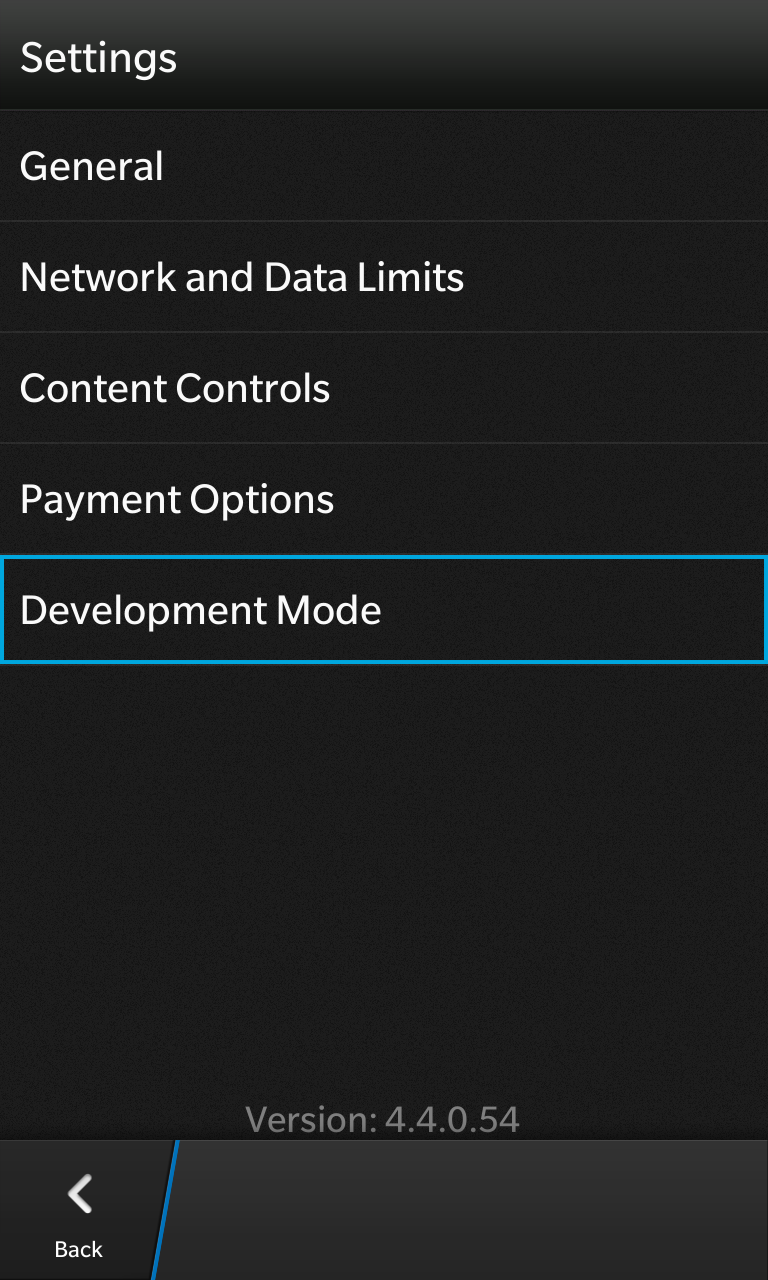
* This will present a list of options. Click “Development Mode”
* NOTE: You will not see this list item if you did not previously put your device in development mode, as described in a previous step
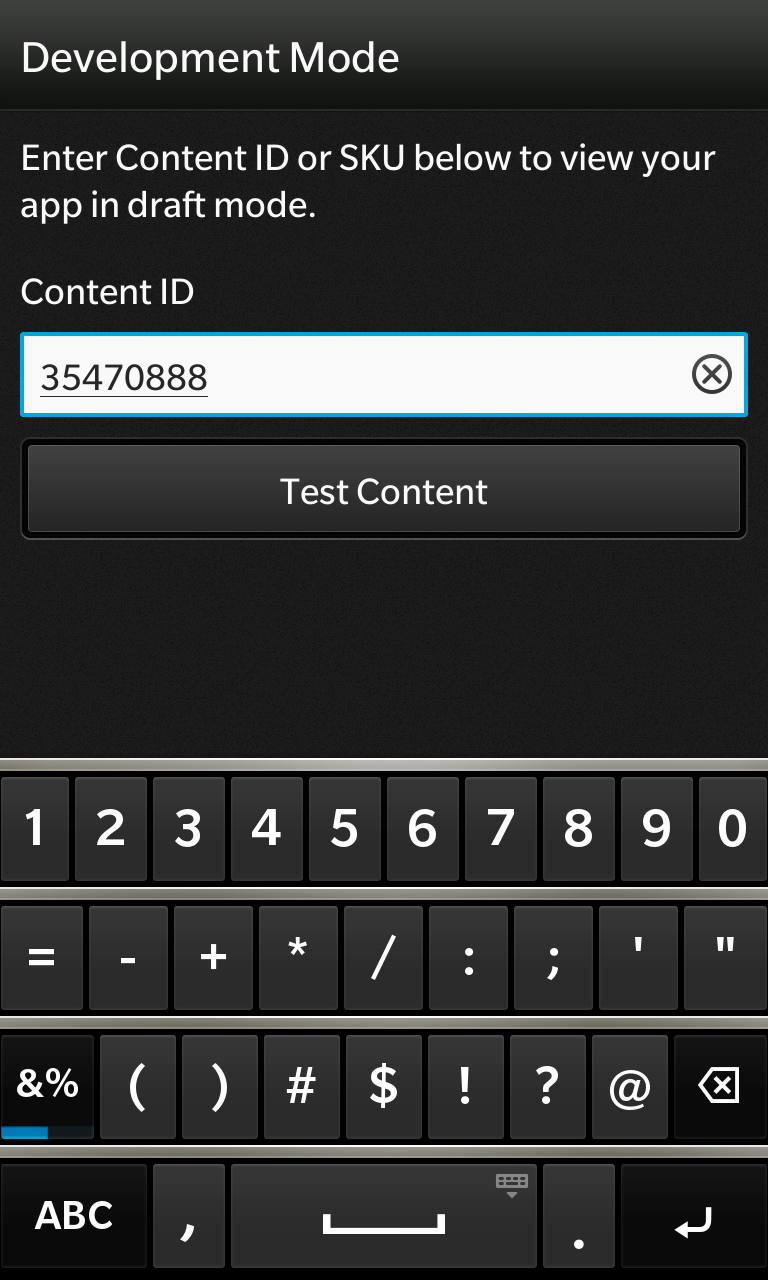
* You must now enter the ID of the application you wish to beta test. You will have been given that ID by us
* Once the ID is entered, press “Test Content”
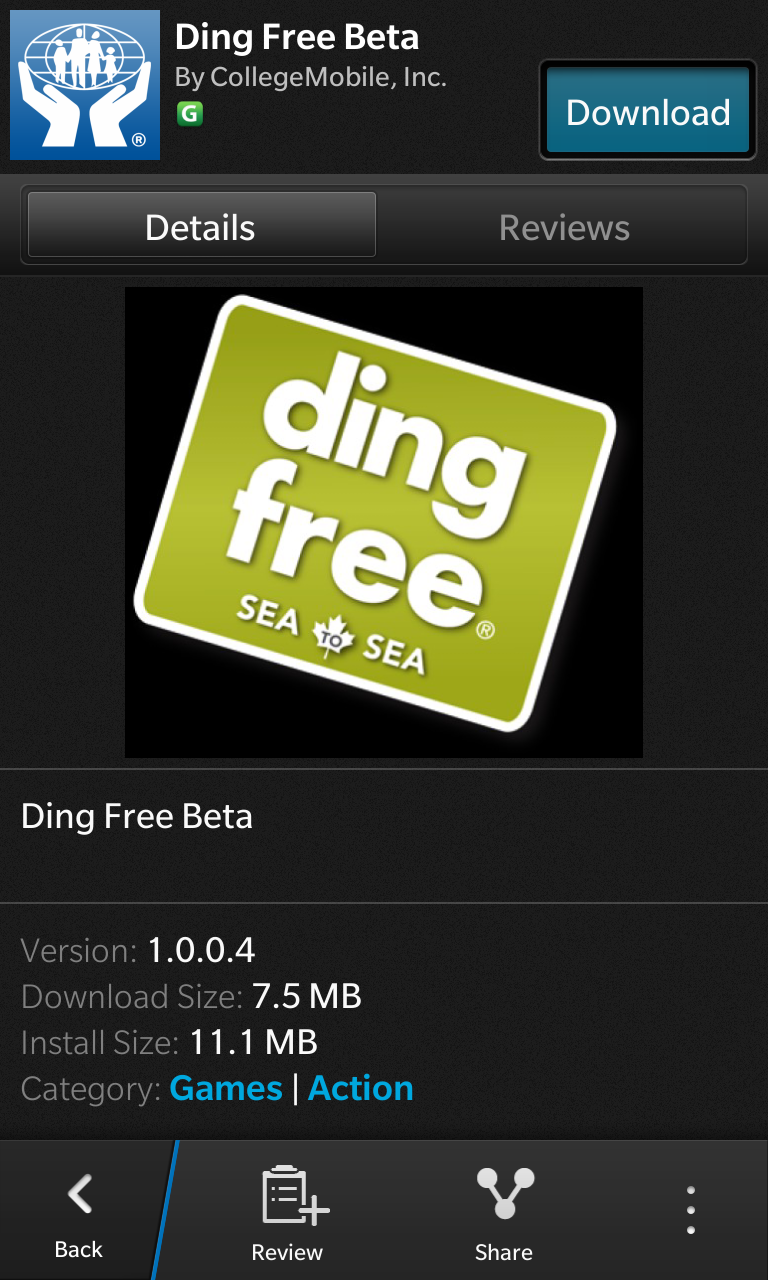
* You will see a content page containing the application you are to test
* Press the download button in the top right of this screen
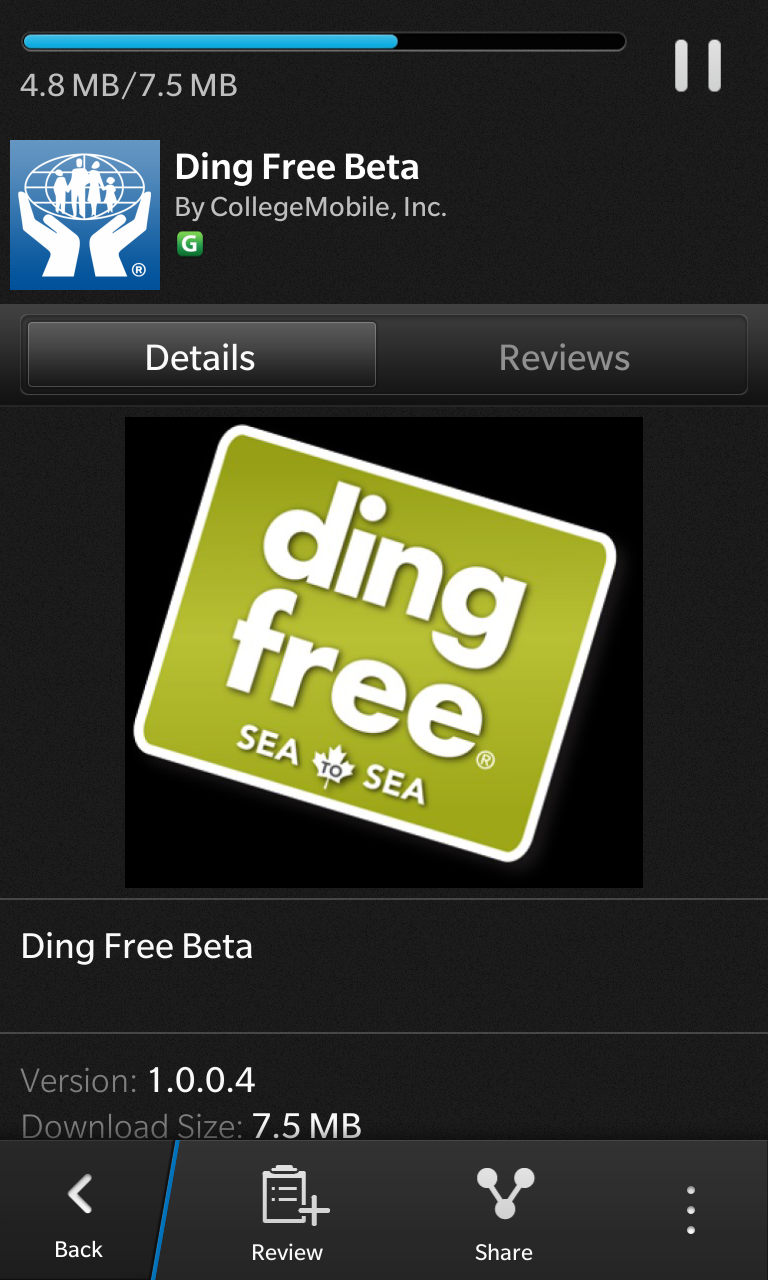
* Wait for the application to download
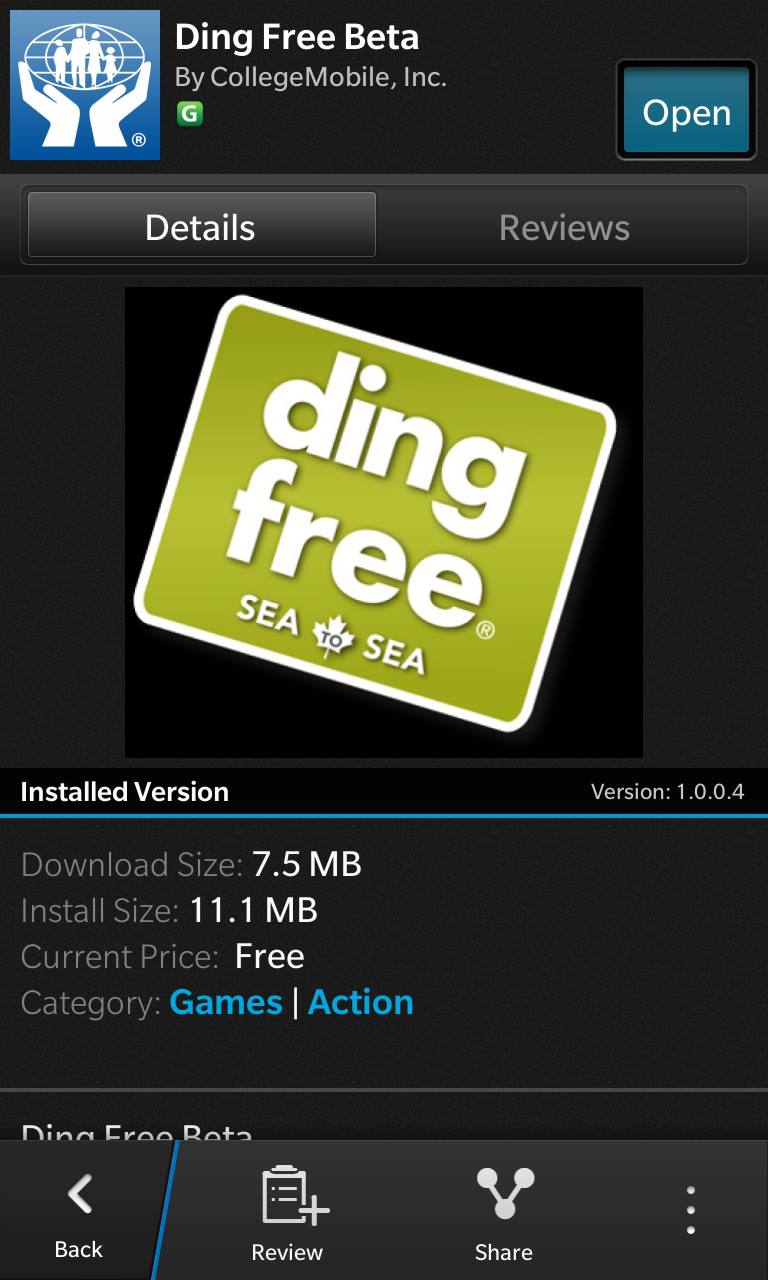
* Once the application is downloaded you can hit the “Open” button in the top right of the page (this replaces the “Download” button, once the application is downloaded)
* The application can also be opened from your home screen. It will be inserted into the first page of icons with an open space, so you may have to scroll right or left through your pages of icons to find the application
