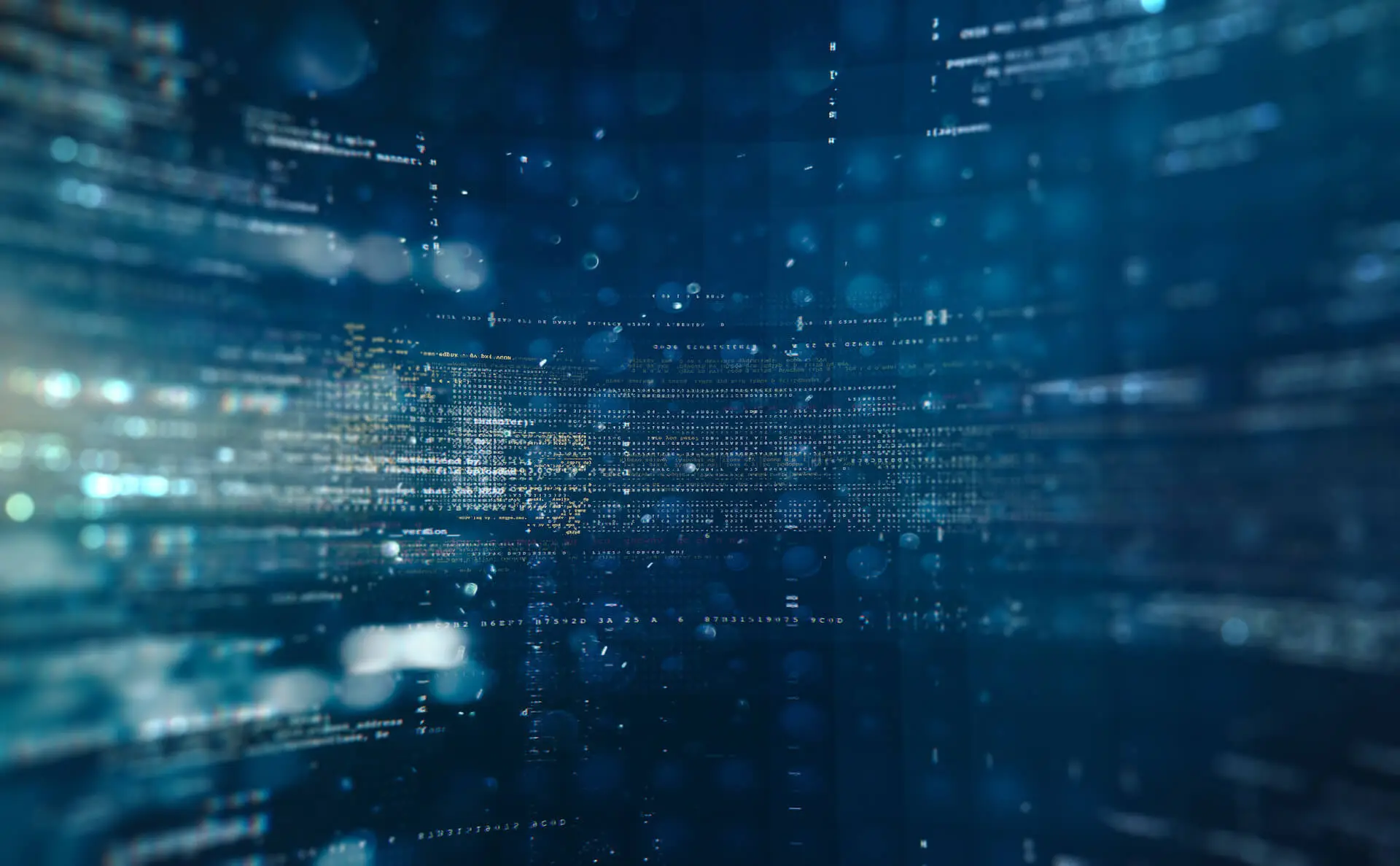Our clients often want to see their BlackBerry Mobile Application as it is being built. This way they can see if the the application is going to suit their needs and can suggest changes along the way during development. This may be small changes like updates to the user interface of the BlackBerry Mobile App or larger changes a swell. This is entirely reasonable and I wouldn’t want to publish an application until I know the customer has seen the application in action and is satisfied.
We do BlackBerry Mobile Development for institutions across the globe so it is often difficult to give an in-person demonstration of an application’s progress. To solve this issue we often send users a copy of the BlackBerry Mobile application before it is finished as a zip file. This way users can see the application as it is being developed. Below are the steps to follow if you wish to install an application on your BlackBerry Mobile Device for testing which are illustrated step by step in the below video.
1) Open the zip file you received and extract the files to the desktop.
2) Attach your blackberry device to your computer.
3) Launch BlackBerry Desktop Software and wait for the software to connect to your device as shown in the video.
4) Click on Applications on the left side.
5) Once the applications have loaded click “Import files”.
6) Select the COD file and select to install it.
7) Click Apply.
8) The application is now installed on your BlackBerry Device.
About the Author: Chad Jones is the founder and CEO of CollegeMobile. He is a former Apple Engineer and credited with developing the first university level course for iPhone programming in Canada. Chad is considered an expert in mobile application development and has been featured by the CBC, CTV, Globe & Mail, and Macleans Magazine. Learn more about Chad Jones.